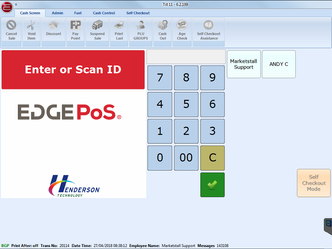6 Release Update
Till
Self Checkout
A new self checkout mode.
Transaction Method
A new field has been added to the transactions called Tx Method. You can see this in the transaction screen.
Currently the different types:
- Normal - A normal transaction
- Self Checkout - A transaction that is carried out while the till in in Self Checkout Mode
- Self Checkout Transaction - A transaction that has been carried out by the customer while in Self Checkout mode, i.e. the customer is the one that has tendered the transaction
AVAIL IN 6.3
- OPT - A Fuel transaction that has been done via an OPT pump
- Mobile Transaction - A transaction carried out on a mobile device e.g. BPMe
Zapper
An Integration with Zapper to allow Mobile Payments has been developed. More Information has been found here: /wiki/spaces/ED/pages/254214158
Spoken Message Triggers
A new option has been added to the message triggers screen on the back office to allow the messages to be spoken on the till. More information can be found here; Message Triggers
Fuel Deliveries from Till Screen
A new screen has been added to the POS Admin screen on the Till which allows fuel deliveries to be processed.
Embedded Panel
Extra Options have been added to the Till → Options → Support screen to allow you add or subtract pixels from the Till's Embedded Panels to allow it to fit any screen size.
Loyalty
Loyalty cards can now be scanned at the tender stage. Also when the "Clear Tender" button is selected it does not clear the loyalty information of the card already scanned as it used to. If the loyalty information needs to be cleared this can still be done using the "Clear Card Details" button on the loyalty screen.
Loyalty discount and loyalty offers have now been changed to report separately. AVAIL IN 6.3
New Deals Refresh Process
On the Till the deal now will detect deal changes and upload at the next idle time.
Scanning Barcode from Plu Screen
Previously when in the Plu Screen scanning was disabled but you can now scan an item with the Plu Screen open and it will add it to the basket and navigate back to the main till screen.
Shopper dockets
AVAIL IN 6.3
A new option has been added to block duplicate shopper dockets from being scanned within the same basket.
Set Number of Results to be Displayed on Customer Lookup Screen
AVAIL IN 6.5
A new option has been added to set the number of results to be displayed from a search. Also some updates to the screen in that it tells you if there are more results available and if the search has returned no results. See Restrict the Number of Accounts Displayed on the Till. This is to help with sites that have a large number of accounts to help speed the process up.
Set Time to Delay Search on Customer Lookup Screen
AVAIL IN 6.5
A new option has been added to allow you to set the length of time to wait before the search begins when entering into the search field. See Delay Start of Customer Search on the Till. This is to help with sites that have a large number off accounts to help speed the process up.
Exclude Sub Accounts from Search on Customer Lookup Screen
AVAIL IN 6.5
A new option has been added to allow you to exclude sub accounts from the search. See Exclude Sub Accounts from the Search on the Till.
Set Number of Records to Allow Search to Proceed on Customer Lookup Screen
AVAIL IN 6.5
A new option has been added to set the maximum number of records in the search. If there are too many records getting returned, then the full search will not begin and no results will be displayed. Just a message letting you know there are too many records and to narrow the search. See Restrict the Number of Records in the Account Search on the Till. This is to help with sites that have a large number of accounts to help speed up the process.
This option has been deleted in 6.8 and the Max Number of Results to be Displayed is used instead. Restrict the Number of Accounts Displayed on the Till.
Mandatory No Means To Pay Fields
AVAIL IN 6.8
A new option has been added to force users to enter a value in all fields when doing a no means to pay on the till. A message box will appear if the field is empty.
Searching Accounts
AVAIL IN 6.8
It has been made clearer if you use account cards and search for a card on stop that it is on stop. See Searching for a Customer on the Till for more details.
Credit Account Cash Drawer Suppression
AVAIL IN 6.8
There is now an option to suppress the firing of the cash drawer when tendering by Credit Account (Debtor).
Support for Dual Credit Card Solutions
AVAIL IN 6.9
The till now supports dual credit card solution. A secondary credit card solution can be setup on a till. See setup for more details.
Support for Restriction codes on secondary Credit Card Solution
AVAIL IN 6.10
The till now supports restriction codes for the secondary credit card solution. See setup for more details.
Option to allow multiple coupons to be added to fuel lines
AVAIL IN 6.10
Added option to Back Office, Global Till options to allow multiple coupons to be added to a fuel line. See Deals for more details.
Blocking Fuel Discount Cards and Fuel Coupons from the same basket
AVAIL IN 6.10
An option has been added to the back office to Block both Fuel Discount Cards and Fuel Coupons from adding discount to the same basket.
Blocking Coupons by tender
AVAIL IN 6.11
Options have been added to block coupons from printing on the till when a basket is tendered by Credit Accounts or Fuel Cards, More detail can be found here : Coupons
Applying Fuel Coupon Discount to all fuel Lines
AVAIL IN 6.11
Options have been added to apply a fuel coupons discount to each fuel line within the basket. More detail can be found here : Coupons
Texaco Loyalty For Credit Account Transactions
AVAIL IN 6.10
When a transaction is paid for by credit account there is now the option to obtain loyalty points for the transaction. When a credit account payment is now made the option is not given to obtain loyalty points.
Back Office
Setting Customer Accounts as Hidden
A customer account can now be set to hidden via the Back Office > Maintenance > Customers screen you can set any Customer Account who's balance is zero to be hidden. Any hidden Account will not be available on the till via the lookup screen and their cards will no longer scan.
It is possible to set a Sub Account to hidden meaning the Account is still available but the Sub Accounts cannot be accessed via the till. More details can be found here: Customer Accounts - Set to Hidden
Create Sub Groups for the Pos Picture Plus
There is now a new option on the Pos Picture Plu Screen on the Back Office to create Sub Groups. Once set up these Sub Group buttons will be noticeable on both the Back Office and the Till by the arrow icon on the bottom right of the button. More information can be found here: Pos Picture PLU: Adding Sub Groups
Include Wastage Product sales and CG Sales reports
A new parameter has been added to both of these reports which takes into account wastage. So if a qty of 1 has been sold against an article and 2 wasted then the margin will report negatively
Barcode and product code added to Cigarette SEL
The barcode has been added to the cigarette SEL for quicker scanning and ordering and the product code for ASR.
Fuel Bunkering Stock
You can now select a supplier to use Fuel Bunkering. Fuel cards can then be assigned a fuel supplier and when a sale goes through the till the stock will be affected for the supplier which is associated with the card. More information can be found here, Fuel Bunkering
Printing of SEL from Brother Printer
An option can be set on the back office so that if an SEL is created from the HHU then it will print immediately from the brother printer. More information can be found here; Brother SEL Labels
Email Reports from Report Viewer
Reports generated via the report viewer can now be emailed from the system as long as the SMTP has been set up.
Right Click Goods Receiving articles to add SEL
From the Goods Receiving screen it is possible to right click an goods receiving line to get the option to print an SEL.
Article Limit Groups
AVAIL IN 6.2
Article limit groups can be used to group articles together to restrict the number that can be sold in a single transaction. See Article Limit Groups for more information.
Batch Processing Screen
AVAIL IN 6.5
The Batch Processing screen (Management > Batch Processing) includes 3 additional columns:
- in the "Actioned - Last 14 days" table on the Main tab
- in the "Batches On Promotion" table on the "Promotions" tab
- in the "Batch Head" table on the "History" tab
Those 3 additional columns are:
- Labels to Print
- Prices to Send
- Sent to Tills Date
Labels to Print
This numeric value displays the number of outstanding labels which remain to be printed for each batch.
Prices to Send
This numeric value displays the number of lines in the batch for which price changes have not yet been sent to the tills.
Sent to Tills Date
After all prices have been released to the tills, this column in the table(s) will be assigned the date and time at which the last of the price changes was released.
Deal Till Scope
AVAIL IN 6.7
Specify whether a deal can be triggered from all tills or just Self Checkout Tills. New Deal Till Scope drop down when creating new Deals. Defaulted to all tills.
Coupon Till Scope
AVAIL IN 6.8
Specify whether a coupon can be redeemed at all tills or just Self Checkout Tills. New Coupon Till Scope drop down when creating new Coupons. Defaulted to all tills.
CM Deals REST Interface
AVAIL IN 6.5
For some wholesaler links, Centrally Maintained deals can now be imported via a JSON REST interface, which, when switched on for use, would replace the file import method. This incorporates the import of centrally maintained coupons also.
Supplier Maintenance
AVAIL IN 6.9
The supplier maintenance screen now contains an additional flag: Send to Scale: When this is ticked, any article that is updated or created via batch processing, will be flagged for Linked to Scale within article maintenance and automatically sent to the scales. Any article that is created within article maintenance will also be flagged for Linked to Scale. Unticking Send to scale from supplier maintenance and continuing to send article updates via batch processing will not remove the linked to scale flag for the relevant articles. Users must remove this manually.
Article Creation of Scale Articles
AVAIL IN 6.9
For more information, see the Article Maintenance documentation.
When creating new Scale Articles from the Article Maintenance screen, the Linked To Scale checkbox is now ticked by default if the selected supplier has been configured with the Send to Scale option enabled (see above Supplier Maintenance section).
Credit Accounts - Emailing
AVAIL IN 6.10
When generating a report from credit accounts the currently selected customer's email address (if it exists) will be populated into the email address prompt.
Cash Control - Edit Banking Records
AVAIL IN 6.10
You can Edit a Banking record. There is an option to restrict editing to the day the banking was created. For full details see Edit Banking.
SEL Printing - New UOM Setting
AVAIL IN 6.10
A new setting has been added to toggle if UOM (Unit of Measure) changes generate SELs.
Swiped Account Card Template Maintainence
AVAIL IN 6.13
A account number template can now be created to extract the account No from the differently formatted account cards that have been swiped via the magreader.
EOD
Costs and Prices
AVAIL IN 6.10
A new setting has been added to the EOD tab in the BackOffice options to state when you would like prices and costs that are no longer in use deleted from. For example if you set this to 2, when the EOD runs it will delete all records not in use before 2 years ago.
Transactions
AVAIL IN 6.10
A new setting has been added to the EOD tab in the BackOffice options to state how long you would like to keep transaction data. Default value of 7 years.
Wastage
AVAIL IN 6.10
A new setting has been added to the EOD tab in the BackOffice options to state how long you would like to keep wastage data. Default value of 7 years.
Reductions
AVAIL IN 6.10
A new setting has been added to the EOD tab in the BackOffice options to state how long you would like to keep reduction data. Default value of 7 years.
Scale
AVAIL IN 6.10
A new setting has been added to the EOD tab in the BackOffice options to state how long you would like to keep scale data. Default value of 7 years.
Article Weighed PLU Status
AVAIL IN 6.10
If the option "Set 02 barcode to Embedded Price" (on the System > Shop Options screen, on the Global Till Options > General tab) is ticked, then the "Weighed PLU" checkbox can only be ticked on the Article Maintenance screen for an article if the article has a barcode with an 02 prefix.
If the option "Set 20 barcode to Embedded Price" (on the System > Shop Options screen, on the Global Till Options > General tab) is ticked, then the "Weighed PLU" checkbox can only be ticked on the Article Maintenance screen for an article if the article has a barcode with a 20 prefix.
See Article Maintenance for more information.
Fuel Mapping
AVAIL IN 6.10
New button in Fuel Maintenance to allow the back office to get all of the fuel set up from the fuel controller. Currently only works for Enabler! More information can be found here.
ASR Stock Upload Form
AVAIL IN 6.11
When the Export Current Stock shortcut is now selected after a stock take a form will be displayed to show that the export is in progress. This will prevent the shortcut being accidentally selected more than once. See /wiki/spaces/SUP/pages/5636147 for details.
Fuel Maintenance
AVAIL IN 6.13
When the [ EOD ] button is pressed if the "Use Auto Dip Levels" option is enabled (via the Fuel Maintenance screen [ Options ] button), but one or more of the tanks do not support auto dips (e.g. one or more tanks don't have an electronic tank gauge), the Manual Dip screen is displayed and shows an additional column labelled "Tank Dip Type".
For those tanks with a "Tank Dip Type" value of "Manual", a value can be entered for the dip value. Those tanks with a "Tank Dip Type" value of "Automatic" cannot be changed.
Head Office
Article Weighed PLU Status
AVAIL IN 6.10
If the option "Set 02 barcode to Embedded Price" (on the System > Options screen, on the Head Office Options > General tab) is ticked, then the "Weighed PLU" checkbox can only be ticked on the Article Maintenance screen for an article if the article has a barcode with an 02 prefix.
If the option "Set 20 barcode to Embedded Price" (on the System > Options screen, on the Head Office Options > General tab) is ticked, then the "Weighed PLU" checkbox can only be ticked on the Article Maintenance screen for an article if the article has a barcode with a 20 prefix.
See Article Maintenance for more information.
EOD
Costs and Prices
AVAIL IN 6.10
A new setting has been added to the EOD tab in the Head Office options to state when you would like prices and costs that are no longer in use deleted from. For example if you set this to 2, when the EOD runs it will delete all records not in use before 2 years ago.
Transactions
AVAIL IN 6.10
A new setting has been added to the EOD tab in the BackOffice options to state how long you would like to keep transaction data. Default value of 7 years.
Labels
AVAIL IN 6.10
On a Head Office system, if an article is created at a particular shop in the Head Office system, labels for that article are not automatically generated at the other shops in the Head Office system.
Labels will be automatically generated at each shop in the Head Office system if the article is created on the Head Office PC itself.
The article is still created at all other shops in the Head Office system but as an inactive article.
The article will be automatically activated (and labels generated) at each of the other shops in the Head Office system when any of the following occur:
- a GRN / invoice referencing the article is processed at the shop (via Goods > Receiving on a Back Office)
- a price/promotion update file referencing the article is received and activated at the shop (via Management > Batch Processing on the Back Office)
- a product amendment file referencing the article is received and activated at the shop (via Management > Batch Processing on the Back Office)
- the article is manually activated via the Article Maintenance screen at the shop (Maintenance > Article on the Back Office)
The inactive article can still be scanned at the tills of the other shops, but can't be manually searched for on the tills via Article Lookup until it has been activated as described above.
In this scenario if an inactive article is scanned at the till, added to a basket and processed as a sale, the article will then be automatically activated.
Reports
Age Checking Report
The Advanced Age Checking report has been renamed to Age Checking. It has been updated to now also show details of Basic Age Checking and an extra column has been added to show the check Type to inidicate how the age check was initiated. See EDGEPoS Reports for full details.
General
Advert Maintenance
AVAIL IN 6.4
Adverts shown on the Till extended display can now be loaded and maintained via a Back Office or Head Office, more detail can be found here : Managing Adverts from Back Office / Head Office
EdgePetrol
AVAIL IN 6.5
An integration with EdgePetrol is now available .
QuickPay24/7 OPT
AVAIL IN 6.7
QuickPay 24/7 OPT integration has been added. More information can be found here, QuickPay 24/7 Setup
Hand Held
Set Menu Authorisation for Hand Held
AVAIL IN 6.3
New functionality has been added to allow setting Menu Authorisation for user groups, more information can be found here : Employee Groups, Authority Levels and Authorisation
Creating Cash Pickup Via Hand Held
AVAIL IN 6.1
Functionality has been added to allow Cash Pickups to be registered from any till via the Hand Held. Further information can be found here : Creating Cash Pickup Via a HandHeld
Record Temperature for Goods Receiving Via Hand Held
When creating a goods receiving you can record the delivery temperature. This Temperature will then show on the goods receiving report.
Creating Safe Count Via Hand Held
AVAIL IN 6.2
Ability to add a safe count via the hand held. More information can be found here: Create Safe Count Via Handheld
Wastage via Hand Held
AVAIL IN 6.11
When recording wastage via the Hand Held (from the Goods > Waste menu), the previous wastage reason is now remembered when recording each additional wastage.
If you exit from the Hand Held Goods > Waste screen, the wastage reason will revert back to the default reason for the next wastage.
Gander Reductions
AVAIL IN 6.11
New option to send reductions to gander app. Reductions can be cleared from app through sales or wastage.